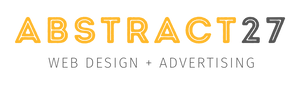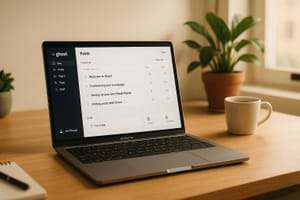Ghost CMS is a powerful, open-source publishing platform, but like any tool, it has its quirks. Here's a quick rundown of common issues and how to fix them:
- Theme Problems: Fix broken layouts by ensuring theme compatibility, checking file integrity, and using tools like
ghost doctor. - 502/503 Errors: Reinstall Ghost-CLI, update Node.js, and refresh dependencies with
ghost update --force. - Node.js Compatibility: Use supported versions like Node v20 LTS and update dependencies after switching versions.
- Database Errors: Solve MySQL issues by starting the server, adjusting configurations, and fixing row size errors.
- Domain & SSL Setup: Correct DNS records, disable Cloudflare proxy during SSL setup, and renew certificates with
ghost setup ssl. - Performance Issues: Speed up your site with lazy loading, WebP images, Redis caching, and memory swap for high traffic.
| Problem | Quick Fix |
|---|---|
| Theme Issues | Check compatibility, use ghost doctor, fix CSS with tools like GScan. |
| 502/503 Errors | Reinstall Ghost-CLI, update Node.js, refresh dependencies. |
| Node.js Problems | Use Node v20 LTS, verify compatibility, reinstall dependencies. |
| Database Errors | Start MySQL, adjust my.cnf, fix table formats. |
| Domain/SSL Issues | Correct DNS, disable Cloudflare proxy, renew SSL certificates. |
| Performance Problems | Enable lazy loading, optimise images, use Redis caching, configure memory swap. |
Step-by-Step Guide: Installing Ghost on Your Local Computer
Theme and Design Problems
Issues with themes and design can disrupt a site's functionality, leading to broken layouts, missing elements, or inconsistent styles.
Theme Loading Issues
Problems with theme loading often arise from version mismatches, missing or damaged files, incorrect permissions, or conflicts with other extensions. For instance, one user resolved recurring theme upload and editing errors by reinstalling Ghost after running diagnostic checks with ghost doctor.
To address theme loading issues:
- Confirm your theme is compatible with your Ghost version.
- Check that all theme files are intact and uncorrupted.
- Use
ghost doctorto review file and folder permissions. - Clear cached files that might interfere with theme loading.
"Check your logs, and file and folder permissions using
ghost doctor." - mjw, Moderator, Ghost Forum
If the theme loads but design issues remain, move on to addressing those specific problems.
Design Element Fixes
Once the theme is properly loaded, resolving CSS and asset-related issues is crucial to ensure a polished and consistent appearance. For example, Shared Physics tackled CSS update problems by using Node v18.x, a local Ghost setup, GScan, and Yarn. This allowed automatic theme compilation every time changes were saved.
Steps to fix design element issues:
- Install Node.js along with necessary dependencies.
- Run
npm installand thennpm run zipto compile CSS assets. - Check layout consistency across different browsers.
- Use the Ghost Admin interface and Developer Tools to identify CSS-related problems.
For minor adjustments, consider using code injection instead of making extensive theme changes. Additionally, the {{log}} helper is a useful tool for debugging and reviewing theme data structures.
Setup and Update Fixes
Setting up or updating Ghost CMS can sometimes hit snags, especially with server or database issues. Quick fixes are key to keeping your installation stable. Here's how to handle common problems effectively.
Fixing 502/503 Server Errors
These server errors often show up during updates or setup due to dependency clashes or system-level issues. If you're facing 502/503 errors, here's what to do:
- Reinstall Ghost-CLI: Start fresh by removing and reinstalling Ghost-CLI.
-
Update Node.js: Use
apt-getto install Node.js instead ofnvmto minimise conflicts. -
Force Dependency Update: Run the command below to refresh dependencies:
ghost update --force
After addressing the above, ensure your Node.js version is compatible to avoid recurring conflicts.
Node.js Version Problems

Ghost CMS works best with specific Node.js versions. As of May 2025, the recommended version is Node v20 LTS. Here's a quick compatibility table:
| Node.js Version | Status |
|---|---|
| 18.x (Hydrogen LTS) | Supported |
| 20.x (Iron LTS) | Recommended |
| 22.x (Jod LTS) | Supported |
To avoid Node.js issues:
- Verify Compatibility: Make sure your Node.js version aligns with Ghost's requirements.
-
Use a Version Manager: Tools like
nvmornavemake switching versions easier. -
Reinstall Dependencies: After updating Node.js, run:
ghost update --force
Database Connection Errors
Database issues, especially during installation or updates, can be tricky. Errors like ECONNREFUSED or ER_BAD_FIELD_ERROR often occur, particularly when migrating databases.
For MySQL-related problems:
- Start MySQL: Ensure the server is running by using
sudo service mysql start. - Check Configuration: Review your
my.cnffile and adjustsql_modesettings if needed. - Fix Row Size Errors: Convert affected tables to the DYNAMIC format.
When Ghost version 5.8.4 required a migration from SQLite to MySQL, many users faced connection errors after upgrading from 5.8.3. The solution involved setting up a MySQL 8 database and updating Ghost's configuration with the correct details.
"If your MySQL database is not correctly configured for Ghost, then you may run into some issues." - Ghost Developers
Always ensure consistent collation settings across tables and back up your database before making updates or migrations.
Integration and Setup Issues
Issues with DNS settings and SSL certificates can disrupt your domain's functionality. Ensuring proper configuration is key to keeping your site running smoothly.
Domain Setup Problems
Make sure your DNS records are correctly configured, particularly the A record, to point to the right server IP address.
| Problem | Solution |
|---|---|
| Certificate Provisioning Fails | Check if domain-to-IP mapping is accurate |
| Let's Encrypt Authentication Error | Temporarily disable the Cloudflare proxy during verification |
| SSL Renewal Issues | Run ghost setup ssl after updating DNS settings |
After resolving domain setup, focus on configuring external integrations to enhance your site's performance and security.
External Tool Connection Issues
Once your domain is set up, the next step is ensuring smooth connectivity with external services. For example, when linking Ghost members to ActiveCampaign, you can use Zapier for two-way synchronisation.
To fix integration problems:
- Verify API Keys: Ensure the keys are current and correctly formatted.
- Check Permissions: Make sure the required access levels are granted.
- Monitor Webhooks: Test webhook endpoints to confirm they return the correct response codes.
Proxy and SSL Setup
If you're using Cloudflare and experience admin panel access issues, apply the following page rules:
| Setting | Path | Action |
|---|---|---|
| RocketLoader | /ghost* |
Disable |
| Mirage2 | /ghost* |
Disable |
| Autominify | /ghost* |
Disable |
For SSL certificate renewal problems, remove the existing configuration and run the following command:
sudo certbot --nginx -d yourdomain.com
Keep in mind that Let's Encrypt authentication won't work if WWW or A records are proxied. Regularly check your certificates to ensure your site remains accessible.
Speed and Performance Fixes
Improving the performance of your Ghost CMS is essential to keep users engaged and maintain strong search engine rankings. Studies reveal that 53% of mobile users leave websites that take more than 3 seconds to load.
Page Load Speed Fixes
Speeding up your site's load time can be achieved by focusing on image handling and resource management:
| Area | Suggested Action |
|---|---|
| Images | Use WebP/JPEG for photos and SVG for icons |
| Resource Loading | Enable lazy loading for images |
| File Management | Combine CSS/JS files to cut down HTTP requests |
| Content Delivery | Use services like Cloudflare or Amazon CloudFront |
Additionally, enable Gzip compression and browser caching to cut down on load times and bandwidth usage.
"Website speed isn't just a technical metric; it's a critical factor for user experience, search engine rankings, and conversion rates." - TechPulse
Apart from load speed, managing memory effectively is vital to avoid site crashes.
Memory Usage Reduction
Excessive memory usage can lead to site crashes or 502 errors. Shared Physics tackled this by adopting better memory management practices:
-
Monitor Resource Usage
Usetop -cto identify resource-heavy processes and set up alerts for high usage. -
Enable Memory Swap
Configuring a memory swap can prevent out-of-memory crashes. Shared Physics found this particularly helpful when their traffic surged from 100 to 10,000 daily visitors.
Proper memory management ensures stability during traffic spikes.
Database Speed Improvements
Handling high traffic requires an efficient database. These strategies can optimise database performance:
| Approach | How to Implement | Key Advantage |
|---|---|---|
| Query Analysis | Use EXPLAIN to analyse queries | Faster query execution |
| Caching | Set up Redis caching | Reduces database load |
| Data Selection | Retrieve only necessary columns | Minimises data transfer |
Ghost automatically caches views in production, but optimising Node.js processes can further enhance performance. Adding Redis caching is a practical step to reduce database strain.
Routine maintenance, like clearing unused revisions and optimising queries, is also important. Adding indexes to frequently accessed columns can significantly improve query response times.
Conclusion
Managing Ghost CMS effectively requires addressing common challenges with targeted solutions. By focusing on proper configuration, regular monitoring, and consistent upkeep, most technical issues can be addressed before they affect your site's performance.
| Key Area | Solutions |
|---|---|
| Performance | Redis caching, CDN usage |
| Stability | System monitoring, resource planning |
| Database | Query tuning, collation settings |
| Theme Management | Configuration adjustments |
For more complex setups, seeking professional help can save time and ensure everything runs smoothly. Expert services not only speed up the development process but also help create an optimal setup. This has been demonstrated in successful projects, as noted in various case studies.
"We deliver custom Ghost CMS websites with everything you need to monetize your web project - Includes training, support, SEO, newsletters and payment system." - Abstract27
These solutions address critical areas like performance, stability, database efficiency, and theme management. Implementing measures such as Redis caching for faster load times, CDN for content delivery, query optimisation for database performance, and organised theme configuration ensures a reliable system. Regular maintenance, including updates, caching strategies, and backups, helps keep your Ghost CMS running smoothly over time.
FAQs
How can I check if my Ghost CMS theme is fully compatible with the version I’m using?
To ensure your Ghost CMS theme is compatible with your current version, you can use the GScan tool. This tool identifies errors, deprecated features, and compatibility issues within your theme. You can access GScan directly through the Ghost admin panel when uploading a theme, where it will automatically validate your theme and provide feedback.
Alternatively, you can use the GScan command line tool or the standalone GScan website to run a full validation report. These methods allow you to review any potential issues and make the necessary adjustments to ensure your theme works seamlessly with your Ghost CMS version.
How can I fix frequent 502 or 503 errors on my Ghost CMS site?
If your Ghost CMS site is showing frequent 502 (Bad Gateway) or 503 (Service Unavailable) errors, here are some steps to resolve them:
- Restart the Ghost service: Restarting the Ghost service often resolves temporary issues. You can do this via your hosting control panel or by running the appropriate command in your server's terminal.
- Check server logs: Review your server logs to identify any underlying issues. A 502 error typically indicates a communication problem between Ghost and your web server, such as Nginx.
- Ensure compatibility with Node.js: Confirm that your server is running a compatible version of Node.js for your Ghost installation. Using an unsupported version can cause errors.
If the issue persists, consider reinstalling Node.js and Ghost-CLI, then reconfiguring your Ghost installation. Always back up your site data before making major changes to avoid data loss.
How can I optimise Ghost CMS to handle high traffic efficiently?
To ensure Ghost CMS performs well under high traffic, there are several best practices to follow. Start by configuring a memory swap on your server to prevent crashes caused by high memory or CPU usage. This is particularly useful for managing spikes in traffic.
Using caching mechanisms is essential. Caching temporarily stores frequently accessed data, reducing the need to repeatedly process the same requests. Additionally, implementing a Content Delivery Network (CDN) can help cache static content and distribute it across multiple servers, reducing the load on your primary server and improving page load speeds for users.
Finally, optimise your database queries to ensure they run efficiently, as poorly optimised queries can slow down dynamic sites. Regularly reviewing and fine-tuning your database can prevent performance bottlenecks and keep your Ghost CMS running smoothly, even during peak traffic periods.